You are using an out of date browser. It may not display this or other websites correctly.
You should upgrade or use an alternative browser.
You should upgrade or use an alternative browser.
Photo test
- Thread starter simmo3801
- Start Date
- Messages
- 4,461
- Location
- Land of the Prince Bishops
All you need is a .jpg file on your computer. I use an online pic editor pixlr to edit, crop and resize images. I always resize my images to about 500 pixel wide. The one I posted is about 260KB.That seemed to work. Just checked...I HAD resized it in PAINT. A further attempt to upload a photo direct but NOT resizing in PAINT failed.
So, is PAINT required every time I want to upload an image from MY Pictures etc?
Right then. Downloaded "ImageResizer" ...that was easy. And just selected any old photo from My Pictures (a lonely looking tree in deepest Devon).....stuck it on the desktop and right clicked and found" Resize" I then checked the "Small" setting, and hey ho it works.
That seems a great solution. Thanks muchly
That seems a great solution. Thanks muchly

Sorry, Electrif, missed your post and put the tree image on before seeing yours post.
How does Image Resizer compare to your suggestions?...always willing to learn - even if I forget it two minutes later :-(
And is pixlr another product similar to photobucket?
How does Image Resizer compare to your suggestions?...always willing to learn - even if I forget it two minutes later :-(
And is pixlr another product similar to photobucket?
Last edited:
- Messages
- 4,461
- Location
- Land of the Prince Bishops
Image resizer, I think is just what it says, and if it works for you, great.Sorry, Electrif, missed your post and put the tree image on before seeing yours post.
How does Image Resizer compare to your suggestions?...always willing to learn - even if I forget it two minutes later :-(
And is pixlr another product similar to photobucket?
Pixlr is just an online picture editor where you can do similar things to photoshop, only more basic. You can use your pictures or web pictures. Photobucket is essentially a hosting site. Although you can do some basic editing.
- Messages
- 598
- Location
- Bar Republic of Montenegro
With such a good teacher, was easy to do it [emoji41].Right then. Downloaded "ImageResizer" ...that was easy. And just selected any old photo from My Pictures (a lonely looking tree in deepest Devon).....stuck it on the desktop and right clicked and found" Resize" I then checked the "Small" setting, and hey ho it works.
That seems a great solution. Thanks muchlyView attachment 14232
- Messages
- 3,042
- Location
- Stoke on Trent, Staffordshire
If you have loads you want to resize in one fell swoop, I highly recommend Faststone Photo Resizer. I use it myself, you set your size, choose if you want to add other things such as borders and watermarks, tell it where you want to save the new smaller images and boom, job done (sequence shortened ever so slightly).
I'm spoilt for choice now fellas...Thankee Sirs.
Is there a basic guide to get you started with Faststone? Haven't messed about with it yet for fear of confusing it (and me). Have found roughly how to find the photos you want to resize. Can you drag items into the big box on the left?
Is there a basic guide to get you started with Faststone? Haven't messed about with it yet for fear of confusing it (and me). Have found roughly how to find the photos you want to resize. Can you drag items into the big box on the left?
Last edited:
- Messages
- 3,042
- Location
- Stoke on Trent, Staffordshire
Not quite, you select the one(s) you want on the left and click an arrow to transfer them to the right. The advanced settings isn't as advanced as it seems, it's clearly tabbed out as to what settings are on what section, and very intuitive to useI'm spoilt for choice now fellas...Thankee Sirs.
Is there a basic guide to get you started with Faststone? Haven't messed about with it yet for fear of confusing it (and me). Have found roughly how to find the photos you want to resize. Can you drag items into the big box on the left?
Yes inded. am starting to see that. Thanks. Not sure yet if you can put photos in to the (left side) box from the desktop or if you need to putthem into, say, My Pictures first.
I created a folder (which is currently on the desktop) in order to put the resized photos after you've done them.
Will carry on fiddling.
Thanks again.
I created a folder (which is currently on the desktop) in order to put the resized photos after you've done them.
Will carry on fiddling.
Thanks again.
- Messages
- 3,042
- Location
- Stoke on Trent, Staffordshire
You certainly canYes inded. am starting to see that. Thanks. Not sure yet if you can put photos in to the (left side) box from the desktop or if you need to putthem into, say, My Pictures first.
I created a folder (which is currently on the desktop) in order to put the resized photos after you've done them.
Will carry on fiddling.
Thanks again.
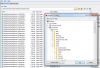
Click on desktop and you'll see your folder list:
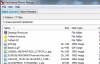
Click the ADD arrow:
Select a size from the Advanced Settings:

Click ok then the convert button which takes you to
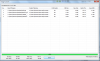
Job done
Last edited:
- Messages
- 3,042
- Location
- Stoke on Trent, Staffordshire
Taken from my machine as I was writing the post using the newly acquired knowledge of pasting directly into the thread 